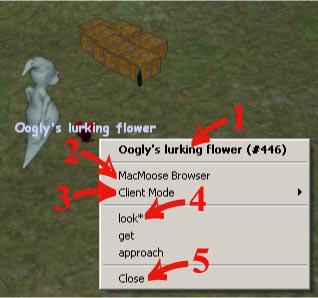|
|||||||||
| The
BrightMOO Cursor and Context Menu portent.genesismuds.com:7760 |
| Overview: | ||||||||||||||||||||||||
|
There are two ways to create objects in BrightMOO: |
||||||||||||||||||||||||
| Cursor types: | ||||||||||||||||||||||||
| Most graphical interaction in BrightMOO involves one of four client modes: | ||||||||||||||||||||||||
|
||||||||||||||||||||||||
| Keyboard shortcuts: | ||||||||||||||||||||||||
|
You can switch between client modes by using the context menu described below. You can also use the following keyboard shortcuts: |
||||||||||||||||||||||||
|
||||||||||||||||||||||||
| The context menu: | ||||||||||||||||||||||||
|
||||||||||||||||||||||||